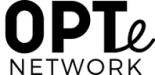This guide will explain how to move your opte.io site to another hosting platform:
- Obtain WordPress hosting, with a provider such as Dreamhost.
Hosting - Choose a theme for your new site, and set up your widgets, plugins, and other appearance-related aspects.
Theme Set-Up - Export the content from your old site.
Export Content - Import the content into your new site.
Import Content - Move your domain to your new site.
Move Domain - Connect the Jetpack plugin on your new site, and move your subscribers over.
Install Jetpack (Optional) - Set your old site to private or delete it.
Privatize Old Site - Learn where to get support for your new site.
Get Support
Ready?
Get Started!
1. Hosting
To move your opte.io site to a self-hosted WordPress site, you’ll first need a hosting plan with a provider such as DreamHost. Then install WordPress at your new host. Many providers have one-click WordPress installations.
Out of all of the hosts in the world we’ve chosen to recommend these as the ones we think are best. If you sign up with one of our recommended partners we have a commercial affiliate relationship with them.
2. Theme Set-Up
Themes, plugins and widgets cannot be moved from opte.io to other hosting platforms, so before moving your content, select or install a theme and plugins on your new site.
3. Export Content
In your opte.io WP Admin, go to Tools → Export and download an XML file of all of your content.

4. Import Content
In the admin of your self-hosted WordPress site, go to Tools→Import→WordPress. Choose your file, click Upload file and import, and select the option to Download & import file attachments and import your XML file.
5. Move Domain
Update its name servers to point it to your new hosting platform.
To redirect your permalinks (including links indexed by Google), make sure you choose the existing settings in Settings→Permalinks in the admin of your self-hosted WordPress site.
6. Install Jetpack (Optional)
If you would like to move your subscribers and/or use select opte.io features on your self-hosted site, install and activate the Jetpack plugin.
Connect the plugin to your WordPress.com account, and then use the subscription migration tool to migrate your subscribers.
7. Privatize Old Site
Once your new site is live, it’s a good idea to announce the move in a final post on your old opte.io site, just in case. Then, set that site to private in Settings→General *Discourage search engines from indexing this site.
8. Database & Media Uploads
Want a copy of your site’s database and media uploads? Please submit a support request and we will provide it to you.
9. Get Support
Now that your site is self-hosted, here’s a quick guide to who to ask for help:
- Questions about login issues or site performance? Contact support at your hosting provider.
- Questions about theme display issues? Contact support where you purchased your theme.
- Questions about a non-Jetpack plugin? Use the support forum for that plugin.
- Questions about WordPress in general? Use the support forums at WordPress.org, or attend a WordPress meetup or WordCamp in your area.