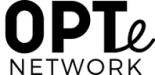Export Your Content to Another Blog or Platform
It’s your content; you can do whatever you like with it. Go to Tools -> Export in your opte.io dashboard to download an XML file of your site’s content. This format, which we call WordPress extended RSS or WXR, will contain your posts, pages, comments, categories, and tags.

Download your content
It’s probably a good idea to download all your content, but there are reasons you may want to download a partial archive. In some cases, if you will be importing your content into a new site using WordPress.org, your new hosting provider may have a file size limit on uploads. If your export file is too big, you can download a set of partial archives by using the following filters:
- Content published within a time frame – set a Start Date and/or an End Date
- Content authored by specific users. Use the Authors drop-down menu.
- Posts belonging to a specific Category or Tag.
- Only posts or only pages, using the Content Types filter.
- Specific posts Statuses

If you would like to move your site to a self-hosted WordPress.org installation, take a look at these recommended web hosts.
Note: This will ONLY export your posts, pages, comments, categories, and tags; uploads and images may need to be manually transferred to the new site. The current version of the WordPress.org installation gives you the option to import uploaded files, but the blog you are importing from must be live and serving images properly in order for it to work. So, do not delete your blog until after media files have successfully been imported into the new blog.
If you are planning to export your content to another blog platform, it’s best to manually download and save your images from your opte.io Media Library to before trying to import/upload them into the new blog. If you run into trouble importing your media library images, please contact support.
Backups
If your site is hosted here at opte.io, we handle all necessary backups. If a very large meteor were to hit all the opte.io servers and destroy them beyond repair, all of your data would still be safe and we could have your site online within a couple of hours (after the meteor situation died down, of course).
But if you want to back up your site’s content manually, you are free to do so by using the Tools -> Export option described above. This is certainly still a good idea, especially if you’ve assigned additional users to your site. Editors and administrators have the ability to delete any posts or pages, and there is no way to recover material that they remove from your site.